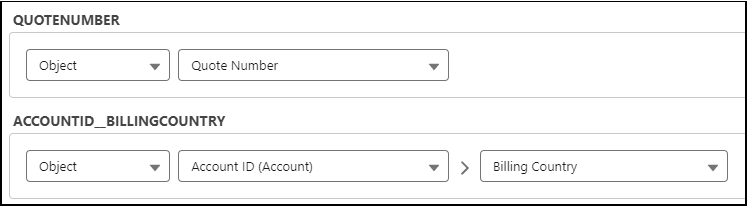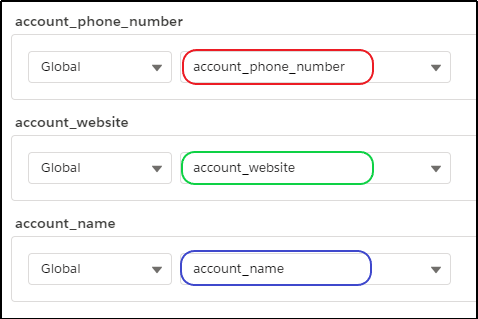After uploading the docx template, the next step is to correctly map Aveneer tokens to appropriate Salesforce data (fields) under the Configuration section. When manually mapping Aveneer Tokens, Users can choose from the following mapping methods:
- Object – this method allows mapping Aveneer Tokens directly to Salesforce fields. Users can choose to map tokens to the main Object’s fields or its parent Objects’ fields.
- Method – to retrieve data from Method source, first an Apex Class with TemplateApexDataProvider interface implementation has to be created by an Administrator. The interface includes two methods:
- getAvailableTokensWithLabels – method defines tokens names and labels which are later displayed in available picklist values under the Configuration section.
- getDataSource(TemplateApexDataProviderContext) – method retrieves data from database and assigns it to appropriate tokens.
After the class is created, it is visible under the Configuration section when Method is selected as data source.
- Global – retrieves data from previously configured Global Token Configuration. If a token name in the docx template matches the token name in Global Configuration, then that token is automatically mapped to the correct Global Token Configuration after template upload.
- Text – fixed string of text displayed in the generated document.
- Current User – method retrieving data from the User generating the document.
- Manual – method allowing a specific signing party to populate a field during the signing process. Does not require mapping to any defined Salesforce field.