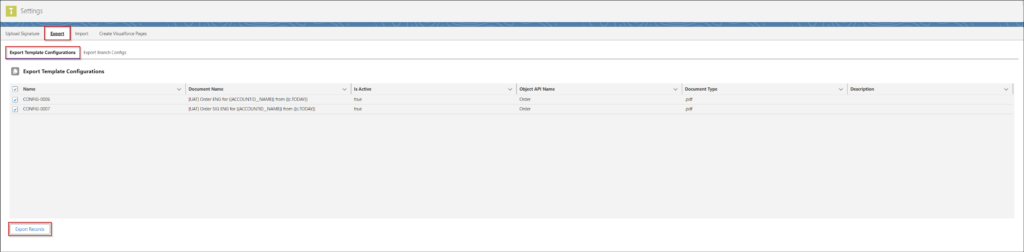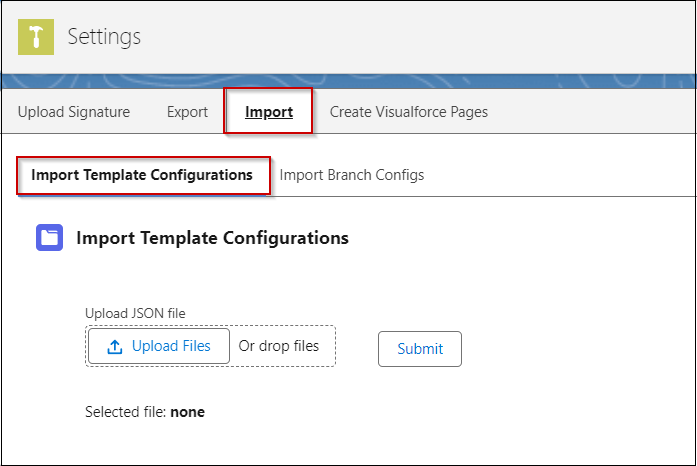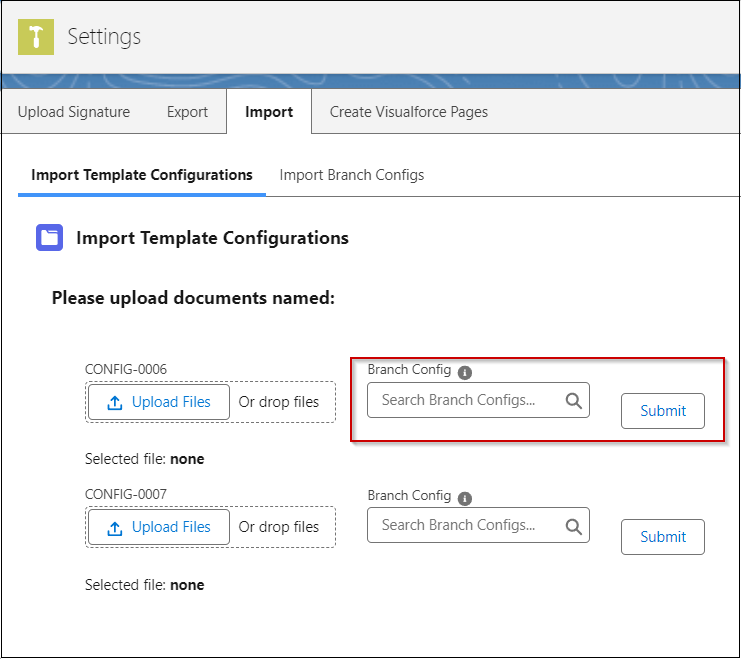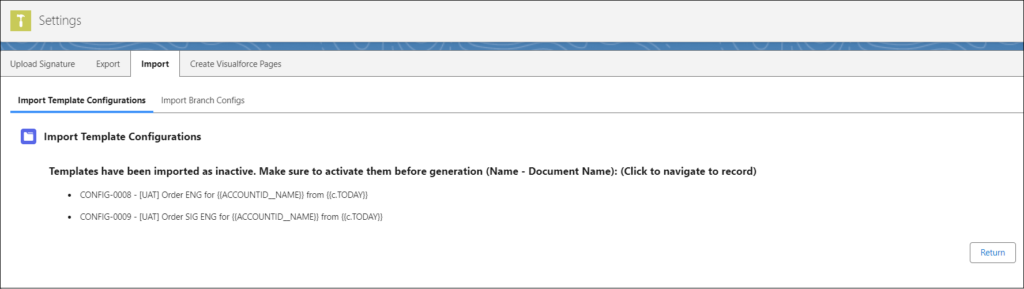Aveneer allows Admin Users to export & import Template Configuration records for efficient transfer of such records between orgs. Exporting a Template Configuration record will save the uploaded DOCX template and the template’s full setup & mapping, in the form of a JSON file, on the computer. To export the Template Configuration record, go to the Aveneer app and open the Settings tab. Then, you will be able to access its sub-tabs: Export and Export Template Configurations.
Next select Template Configuration records you would like to export, and click on the Export Records button. This will allow you to save the full configuration (as a zipped folder) in the selected location on your computer.
To import previously exported Template Configuration records, open the Import Template Configuration tab.
First step is to select the JSON file and click Submit. Then, select the DOCX template, and once again click on the Submit button. Optionally, you can add a Branch Config record.
Once both files are selected, uploaded, and the Submit button is pressed for the second time; the Template Configuration record is imported & created. However, it should be noted that imported records are by default inactive and require manual activation.