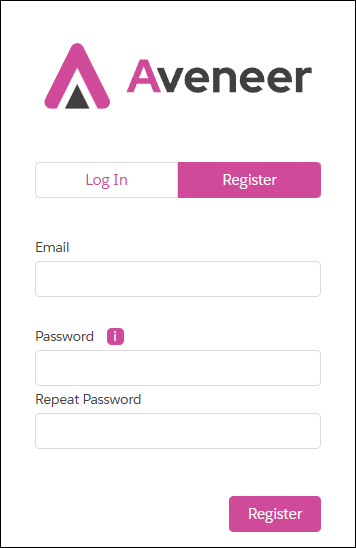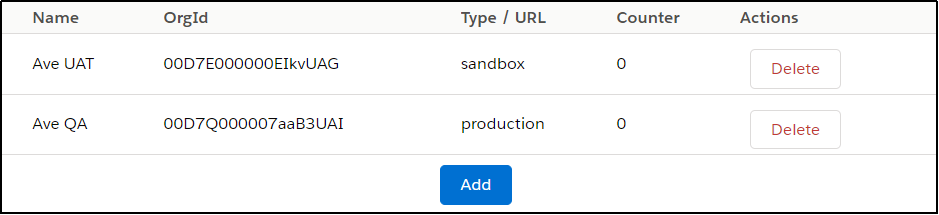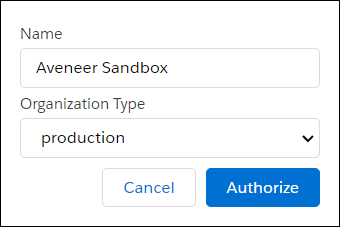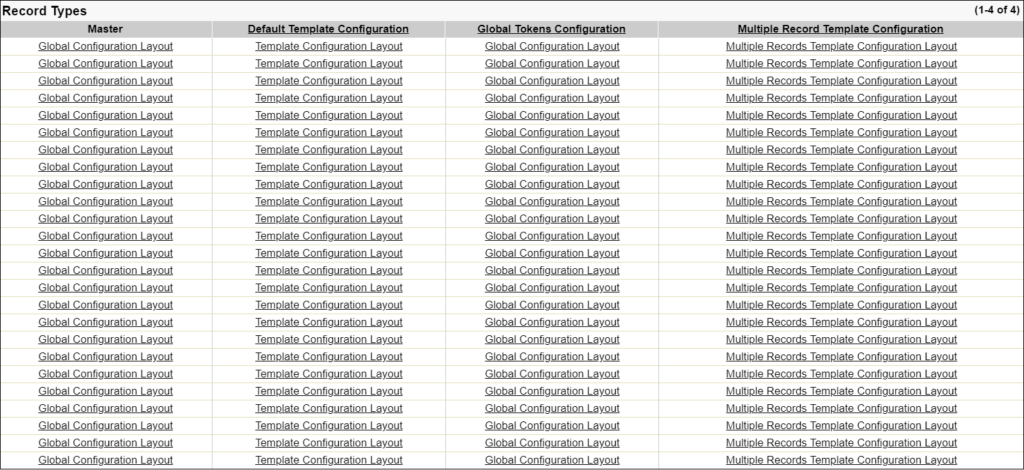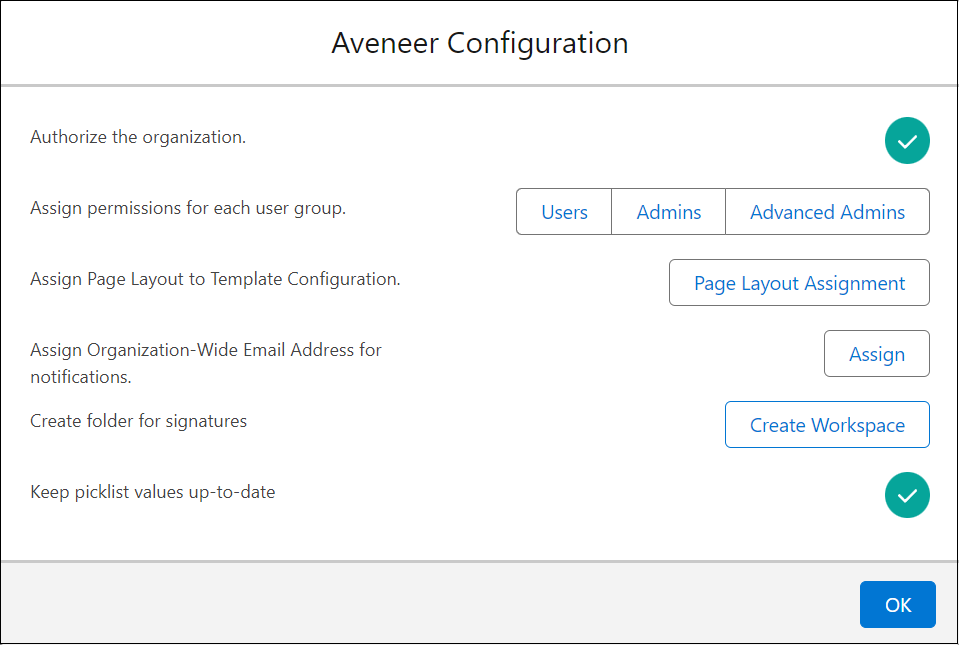To use Aveneer you have to install the application and configure it accordingly. Below is the generalized flow of the process and a more detailed description.
1. Install Aveneer – Install the Aveneer package in your Salesforce organization using the Aveneer URL containing the latest version of the application.
IMPORTANT: Before executing the next step please make sure that the following two settings are turned on (set to True):
- Deploy Metadata from Non-Certified Package Versions via Apex in Setup/Apex Settings
- Use Lightning Web Security for Lightning web components and Aura components in Setup/Session Settings.
Otherwise you might experience issues when trying to authorize your Org with our server and when generally using Aveneer.
2. Authorize ORG – Once the package is installed, the person responsible for the organization will have to go to https://api.aveneer.forvendi.com/ page, open the Register tab and create a new Aveneer User Account. Then, using the new account, the next step is to add the new organization and log in with the integration user’s credentials. It is recommended to use a user account created specifically for that purpose.
3. Configure button – After the organization is authorized, the System Administrator (with AVENEER Generator Advanced Admin permission set) has to open the Aveneer app’s Home page and click the Configure button. An Aveneer Configuration modal will pop up that will allow the Administrator to finalize the configuration process:
- Authorize the organization – if the authorization was completed, a green icon will appear. If the red icon is displayed instead, it might be necessary to complete two additional steps:
- Adding the integration user’s ID into the Aveneer Rest API User Id field (Setup -> Custom Metadata Types -> Aveneer Configuration).
- Adding the https://api.aveneer.forvendi.com address to the Remote Site Setting section of the organization setup.
- Assign permissions for each user group – provides quick access to Aveneer permission sets.
- Assign Page Layout to Template Configuration – redirects to the Page Layout section of the Template Configuration Object Manager setup page. Here the Administrator has to manually assign correct page layouts to specific record types:
- Global Tokens Configuration – Global Configuration layout
- Template Configuration – Template Configuration layout
- Multiple Record Template Configuration – Multiple Record Template Configuration layout
- Assign Organization-Wide Email Address for notifications – redirects to the Aveneer Configuration section where the Administrator can insert the Id of the Org-Wide email address that will be used for custom Aveneer Email Notifications.
- Create folder for signatures – extends the sharing settings of the folder where Aveneer Signatures are stored. A necessary step whenever a User is granted access to Aveneer and is required to create a signature.
- Keep picklist values up-to-date – helps to keep the Aveneer picklists updated if new values were added between releases.