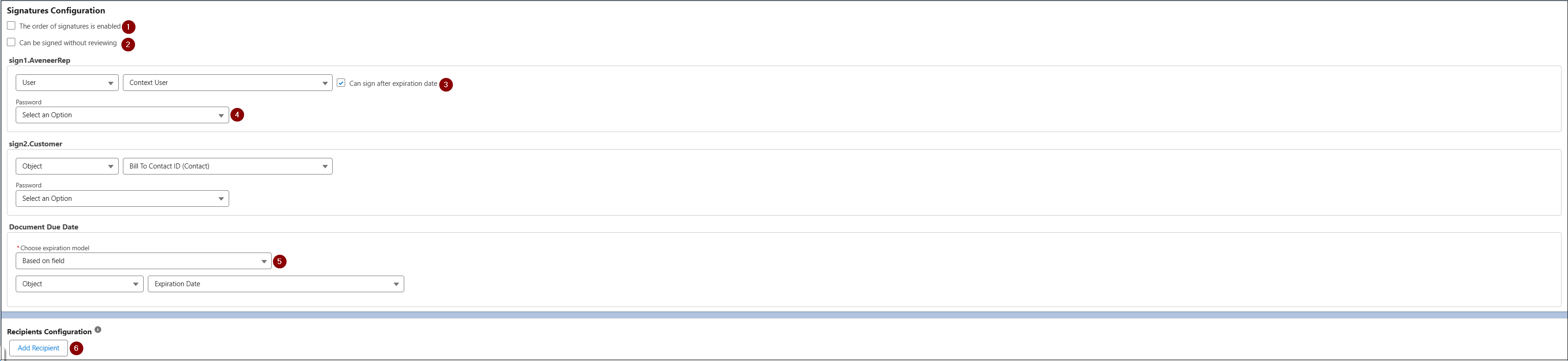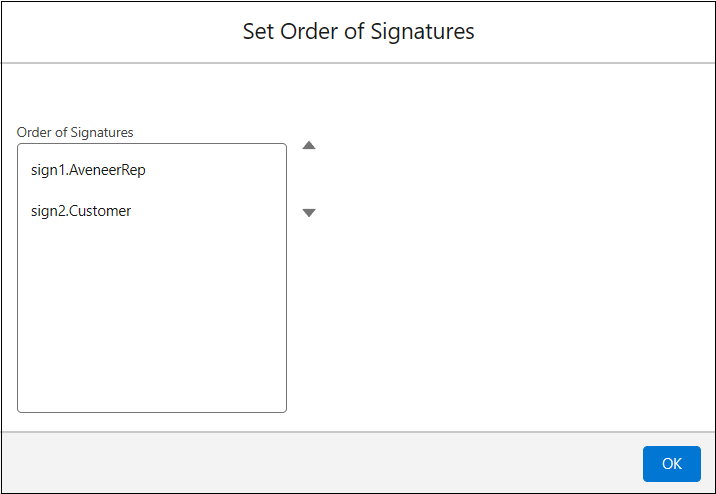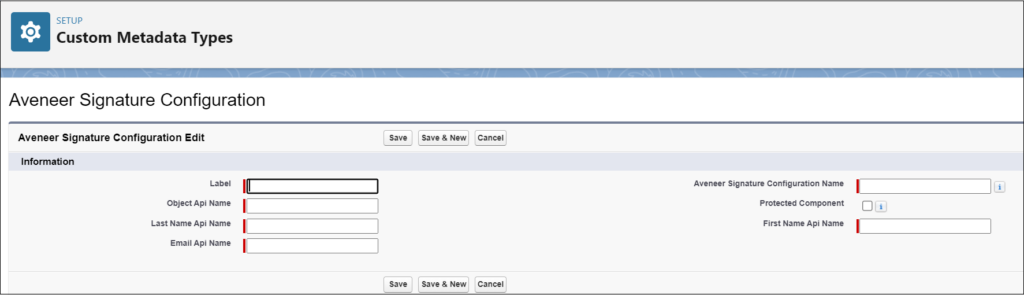If a Branch Config record is added to the Template Configuration record and a docx template with Signatures Tokens is uploaded, then a new section appears on the Template Configuration record page (just above the standard Configuration section) – “Signatures Configuration”.
1. The order of signatures is enabled – if this setting equals False, then all defined Signing Parties receive a signature request at the same time. If it is set to True, then signatures are requested in specific order, which can be defined after clicking the “Set Order of Signatures” button.
2. Can be signed without reviewing – setting that allows Salesforce Users to sign their documents without reviewing them first. It should be noted that even if this setting is set to True, the Aveneer User should also have the “Can Sign Without Review” custom permission. Otherwise, the feature will not be available in the Documents tab.
3. Signing Party – setting that allows Aveneer Admins to set up Signing Parties. Admins can select from following options:
1. User (Contact, Lead, User or Context User) – Signing Party will be a fixed record of the selected object or a current User generating the document. Additional objects can be defined in the Aveneer Signature Configuration section of the Custom Metadata Types page. Signing Parties with User Type can also have the ability to sign documents past their Due Date.
2. Object – Signing Party will be a record from the selected lookup. Lookup fields are pulled from the main object selected for the given Template Configuration record. The Primary Object of the Template Configuration record can also be utilized as a Signing Party given that it has been defined in Aveneer Signature Configuration custom metadata.
3. External User – fixed Signing Party from outside the organization.
4. Password – Admins can protect access to the Aveneer Sign page with a password. It should be noted that it is a different password than the one defined on the Template Configuration level, which protects the document itself.
5. Choose expiration model – Aveneer Admins can additionally define the expiration date for the document, after which signing becomes impossible. Admins can select from the following models:
- Based on field – date taken from a Primary Object’s date or date/time field.
- Relative Date – number of days after receiving the document.
- Fixed Expiration Date – fixed date picked from the calendar.
- Without Document Expiration – no expiration date at all.
6. Add Recipient – Additional recipients of Email Notifications. Viewer does not require a separate Signature Token. Once defined, Viewer will receive all Email Notifications from the related Branch Config record. However, documents will be available in Read Only mode.
It should be noted that Viewers can be defined even if there are no Signature Tokens defined in the docx template. The only requirement in such a scenario is a populated Branch Config field.