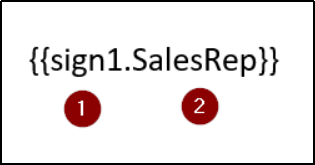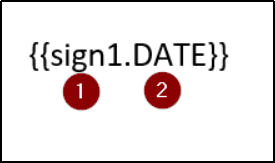Aveneer Signature module introduces 2 new types of Aveneer Tokens and a new mapping method:
- Signature Token – there should be 1 Signature Token per each Signing Party taking part in the signing process. Such token should have the following format:
- 1 – a fixed part of the token that should always remain unchanged. Each Signing Party should have their own, subsequent number e.g. sign1, sign2, sign3, etc.
- 2 – name of the Signing Party that will be displayed under the Configuration section of a Template Configuration record. This part does not have to follow any naming convention.
It should be noted that if there are multiple Signature Tokens assigned to 1 Signing Party within the docx template, the Signing Party will be required to place its signature only once. The signature will be automatically inserted into every Signature Token assigned to that Signing Party.
- Date Token – this type of token allows Signing Parties to manually select the date of their signature during the signing process. They should always have the following format:
- 1 – a fixed part matching the Signing Party, that should be able to define the date of the signature during the signature process.
- 2 – should always be equal to ‘DATE’.
Just like with Signature Tokens, if multiple Date Tokens are detected for one Signing Party within the docx template, the Signing Party will have to define the date only once. The defined date will be inserted into every Date Token assigned to that Signing Party.
Date Token has a variation {{sign1.DATE_NOW}} that automatically inserts (NOW) date instead of allowing Users to manually select the date. There are a few points here that should be taken into consideration when using DATE_NOW token:
– A Time Zone of the signature can be defined on the Branch Config record related to the parent Template Configuration record. When a Time Zone is selected, the (NOW) date is adjusted to match the selection.
– Each Signing Party can have either DATE OR DATE_NOW token assigned. If by mistake a Signing Party has both, then the first one used in the docx template will be prioritized.
- Manual mapping – this type of mapping does not require any particular token format and can be used with any Aveneer Token included in the docx template. During Template Configuration setup, Manual mapping method can be selected. Aveneer Token mapped with this method, instead of being mapped to a specific Salesforce field, will be assigned to the selected Signing Party. Later, during the signing process, that Signing Party will have a possibility to insert a text value into the Manual Token placeholder.