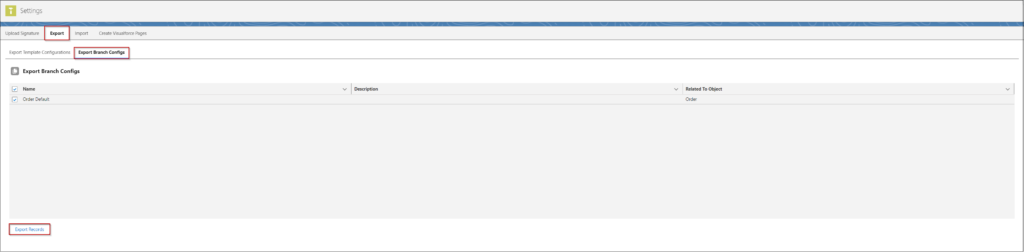Aveneer Admin Users can export & import created Branch Config records for efficient transfer of such records between orgs. Exporting a Branch Config record will allow to save the full setup of that record (JSON file) along with configured related Notifications and uploaded logo. To export a Branch Config record open the Aveneer app and go to Settings tab. Then open the Export & Export Branch Configs sub-tabs.
Select Branch Config records and click on the Export Records button which will save the zipped folder in the selected location on your computer.
To import previously exported Branch Config records, open the Import Branch Configs sub-tab and upload the target Branch Config JSON file by clicking on the Upload Files button.
Next, Users will be asked to upload the image that was previously imported along with the configuration.
Once the process is completed, Users will be able to either navigate to the imported Branch Config’s record page or start a new import.