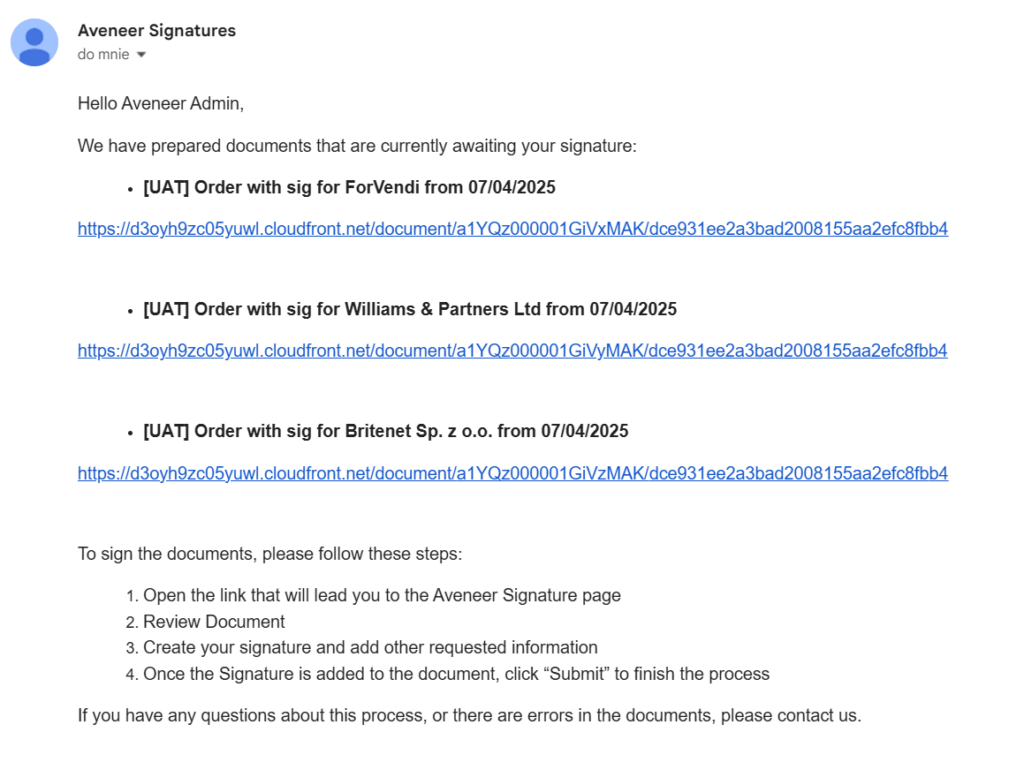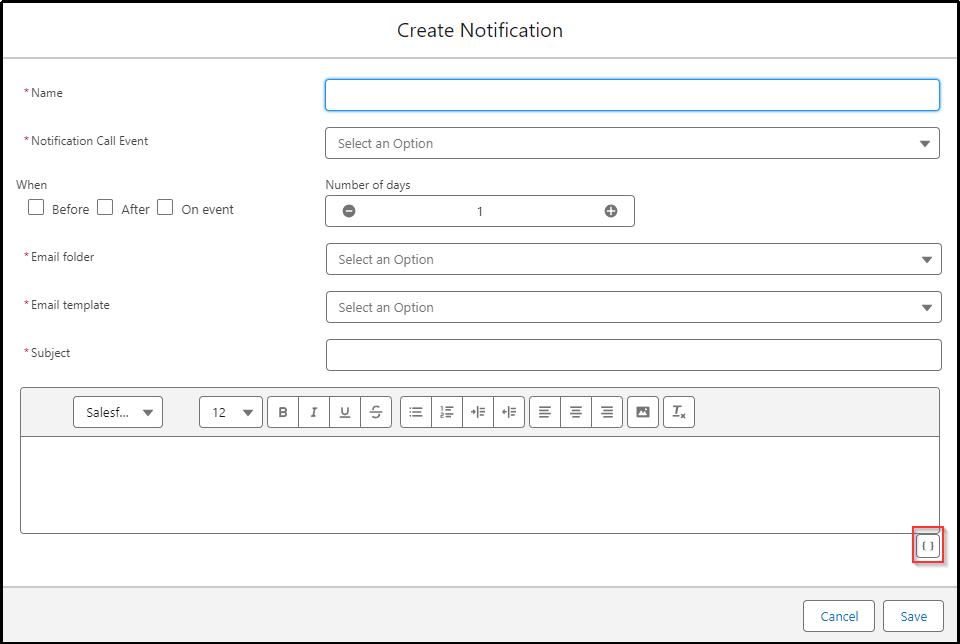One of the main purposes of the Branch Config Object is to store Email Notifications that are sent out during different stages of the Aveneer Signature flow, as well as Notifications for delivering documents generated outside the Signature flow (standard generation). Each Branch Config record is created with a set of default Notifications accessible through the ‘Notifications’ related list of the Branch Config record. The number of default notifications and their type differ depending on the selected Record Type.
Default Notifications for the ‘With Signatures’ Record Type:
Default Notifications for the ‘Without Signatures’ Record Type:

When the Signing Process reaches a certain stage, an appropriate Email Notification is sent out to all defined Signing Parties & Recipients. That Stage is defined by the ‘Notification Call Event’ field.
Email Notifications are used to inform involved Signing Parties and Recipients about the documents awaiting their signature, or attention, and their status. Notifications can include a link that redirects them to the Aveneer Sign page where they are able to place their signatures or simply track the progress of the signing process.
If default Email Notifications do not meet the Users’ needs, they can be edited or replaced with custom Notifications. Default Notifications have to be deleted and new Notifications created in their places via the ‘Add Notification’ button on the Branch Config record page.
- Name – name of the Notification.
- Notification Call Event – a point at which the Notification is to be sent. There are following events to select from:
- Document to Sign – initial notification, when a document is generated and sent out for signatures.
- Document Complete – all Signing Parties placed their signatures and the document is returned successfully to Salesforce.
- Document Canceled – one of the Signing Parties declined the document.
- New Recipient Email – Aveneer Admin changes the email address of a Signing Party.
- Signature Deadline – due date approaches.
- Document Expired – due date has been reached.
- Signature Extension Granted – Aveneer Admin has extended the expiration date of the document.
- Signature Extension Denied – Aveneer Admin has declined the extension request.
- Live Document to Preview – initial notification that is being sent out to Viewers who are not Signing Parties, giving them access to live preview of the document.
- Document PDF to Preview – notification used when only Viewers are defined, without Signing Parties, and no signatures are required. Viewers receive the notification after documents are generated, with those documents added in the attachment.
- Document to Send – Notification Call Event exclusive to the ‘Without Signatures’ Record Type (and the only one available for selection). Once the document is generated it is sent to all defined Recipients as an attachment to the email notification.
- When – a setting that allows Aveneer Admins to define when exactly, in regards to the Notification Call Event, the Email Notification is to be sent out.
- Number of Days – settings that specifies the number of days, before or after the Notification Call Event, when the Email Notification is to be sent out.
- Email Folder – source folder containing the Email Template.
- Email Template – Email Template used for the Email Notification.
- Subject – subject of the Email Notification.
- Rich Text Field – field allowing Aveneer Admins to further customize source Email Template. Merging Aveneer Tokens is possible.
EMAIL AGGREGATION
1.43 release has introduced email aggregation. Functionality is designed to group all Notifications generated under a single External Generator Log into one Email Notification containing all URLs designated to a specific Signing Party.
For the aggregation functionality to be triggered a few conditions have to be met:
- Notification record needs to contain a new aggregating token that starts with {{#s.bundle}} and ends with {{/s.bundle}}. Presence of the token within the body of the Notification will set the ave__Email_Bundle_Ready__c field to true which will trigger the aggregation during document generation. To improve the process of building such Notification the aggregating token has been added to the component allowing Users to insert Aveneer Signature Tokens into the body of a Notification.
- Another condition is when the Notification is to be sent. Only those that are sent specifically On Event will be aggregated.
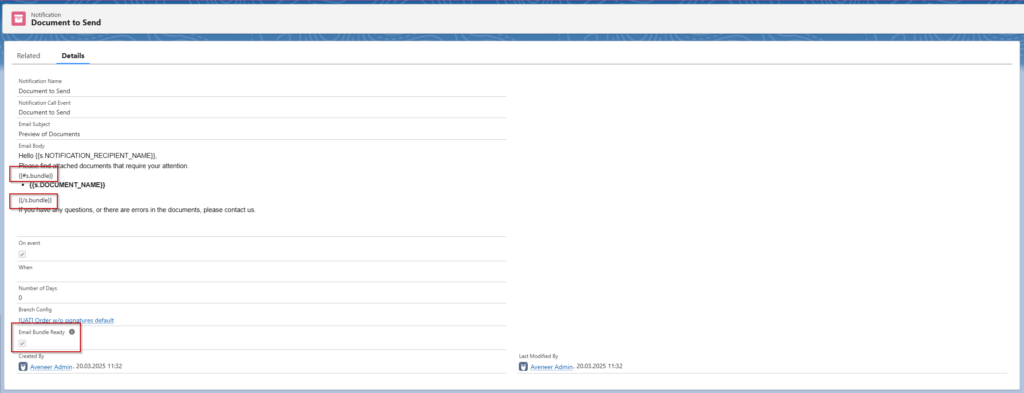
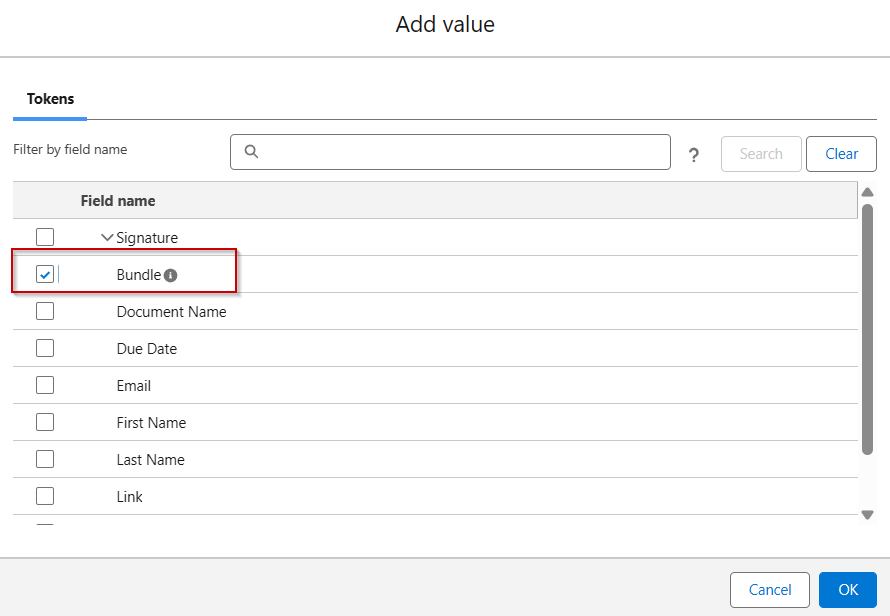
If there is no specific order in which a document has to be signed, Notifications will be aggregated for all Signing Parties. If, however, there is a signing order, only the first Signing Party in that order will have the Notifications grouped into single Email Notification. Remaining Signing Parties will receive an individual Email Notification for each generated document.
Aggregating functionality includes Viewers. If a person acts as a Signing Party for one document, and as a Viewer for others, those documents will be grouped separately according to the function of that person. It should be noted that aggregating functionality includes the Document to Send event which is triggered during the generation of documents without signatures.
The order in which Notifications are aggregated is Branch Config -> Notification -> Recipient.