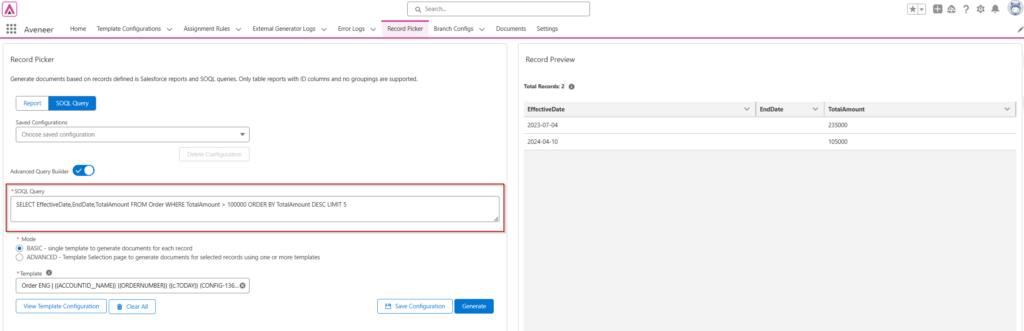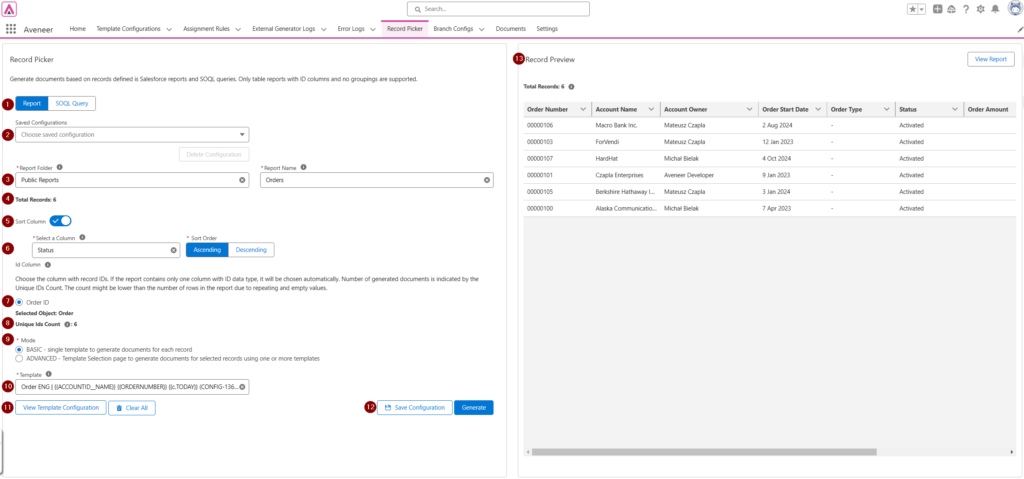Aveneer Record Picker is a component allowing users to generate documents based on either Salesforce Reports or SOQL queries.
Generation from Reports
- Report/SOQL Query – Select whether a report or SQOL should be used to select records.
- Saved Configuration – load any of the previously saved configurations.
- Report Folder – Select the source folder of the report.
Report Name – Select the report you wish to use for document generation. Only simple table reports, without any groupings, can be selected. Selected report has to include at least 1 column with ID value.
After selecting the report, the total number of records will be displayed. Clicking on the View Report button will redirect users to the report page. - Total number of records returned by a report or query.
- Sort Column – choose if a report should be sorted by a selected column.
- Sort Column (Optional)/Sort Order – users are able to sort the selected report. If the report contains more than 2000 records, the way the report is sorted will have an effect on which records will be selected for document generation – only the first 2000 records will be picked.
- Id Column – if the selected report has more than 1 ID column, users are able to select which ID column will be used for document generation.
- Unique Ids Count – Total number of returned records excluding duplicates & nulls.
- Mode – Users can choose from 2 modes of document generation: Basic & Advanced.
Basic – Users can select from the picklist only 1 active Template Configuration for the selected ID column.
Advanced – Users can opt to generate documents from the Template Selection page which will be opened in a new tab. Records included in the report will be transferred onto the Template Selection page. - Template – Picklist allowing to select any active Template Configuration record.
- View Template – button redirecting to a selected Template Configuration record.
Clear All – clears all selected options. - Save Configuration – saves current configuration. It can be quickly loaded next time User visits the page.
- Record Preview – Preview displaying first 15 records of the selected report.
Generation from SOQL queries
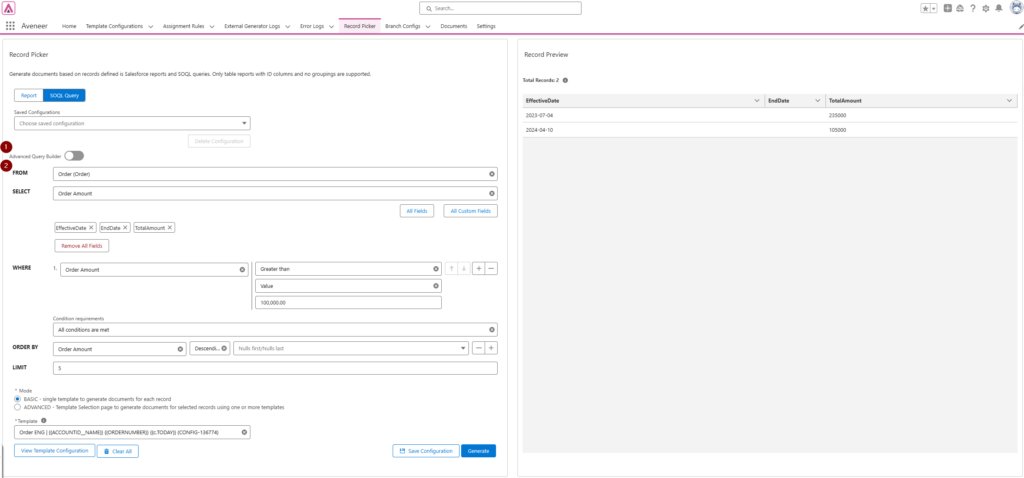
- Advanced Query Builder – Instead of building a query with the query builder, Users can manually write their own queries. Switching between Basic & Advanced Query Builder retains current configuration.
- Query Builder – allows Users to build their queries using blocks such as FROM, SELECT, WHERE, ORDERY BY & LIMIT.