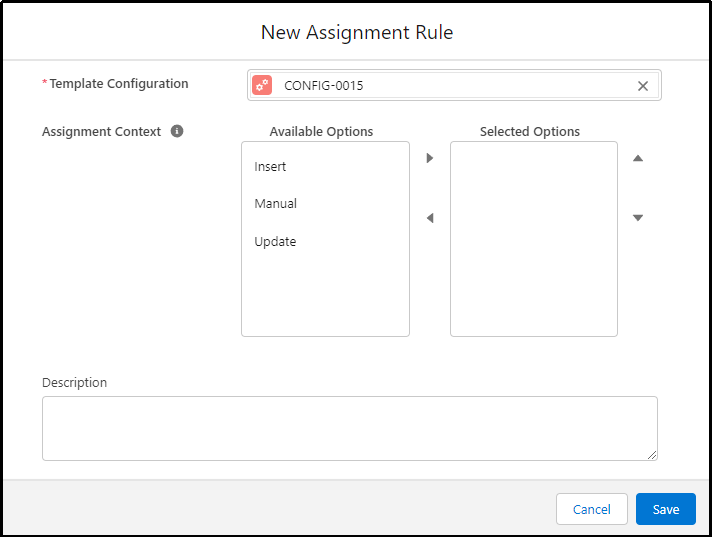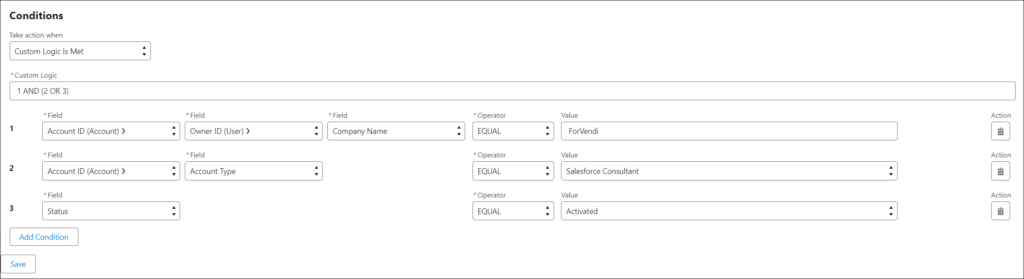Assignment Rules is an Aveneer object that defines conditions under which certain documents can be generated. Generation process can be set as manual (with a button) or automatic (trigger logic). To set up an Assignment Rule:
- Go to Assignment Rules tab and click on the New button.
- Select a Template Configuration to which the rule should be assigned. This step is mandatory as there can be no Assignment Rule without a parent Template Configuration record.
- Select the Assignment Context (note that selecting all 3 options is possible) and save the new record.
- Under the Conditions section define logic and conditions.
- Save changes.
There are 2 types of Assignment Rules Contexts:
- Manual – Assignment Rule is being evaluated during document generation from the UI. If an Assignment Rule record doesn’t have the Manual context selected, the related Template Configuration record will never be available during document generation from the UI level.
- Automatic (Insert/Update) – requires invoking the ApiProxy method in the trigger. During document generation it evaluates the trigger context.
When defining conditions, Users should keep in mind that:
- Up to 25 conditions can be defined, wrapped up in 3 types of logic:
- All Conditions Are Met – Assignment Rule requires all conditions to be met.
- Any Condition is Met – Assignment Rule requires only one of the conditions to be met.
- Custom Logic is Met – Assignment Rule requires all conditions to be met in accordance with the logic defined by the Aveneer Admin.
- When selecting fields, 2 levels of relationship are supported.
Users can generate documents even without having access to every single field defined in the related Assignment Rule record, as long as the entire statement in the rule is processed as TRUE.
If the User has no access to a field, the individual condition is processed as FALSE, but the entire Assignment Rule statement might still be equal to TRUE.