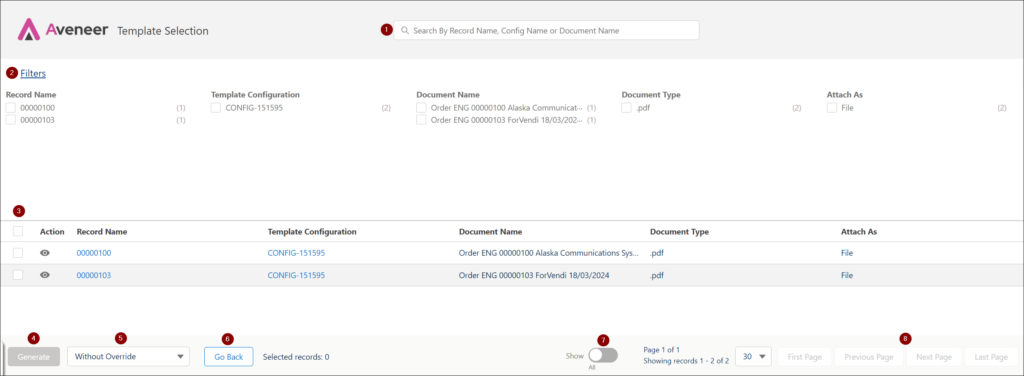Document generation is the main functionality of Aveneer. Once you start the process of document generation, you will be redirected to the “Template Selection” page where you can complete it.
- Search box allows quick & dynamic list filtering.
- Filters allow filtering the list by selected columns.
- List of available records & templates. By clicking on the “eye” icon
 the user can download the preview of the document. However, Users should keep in mind that preview documents are always generated in docx format and can only be downloaded. They are never saved within the Salesforce organization.
the user can download the preview of the document. However, Users should keep in mind that preview documents are always generated in docx format and can only be downloaded. They are never saved within the Salesforce organization. - Generate button – generates documents based on selected records (rows). If the generated document is a merged one, then the sort order on the Template Selection page is retained in the generated document.
- Picklist allowing Users to override the Merge To Single Document checkbox located on the Template Configuration page.
- Go Back button navigates Users back to the previous screen – either List View page or a record page of an Object.
- Display mode toggle button – either displays the list of all available records, or just those already selected by Users.
- Pagination panel – allows Users to navigate through the Template Selection page.