It is possible to alter the default color pallete of the Aveneer Sign page by populating the Sign Page Branding field of the Branch Config object. The inserted value needs to be in JSON format with specific attributes:
{
"primary": {
"main": "",
"light": "",
"dark": ""
},
"primaryVariants": {
"primaryVariant2": "",
"primaryVariant3": "",
"primaryVariant4": "",
"primaryVariant5": "",
"primaryVariant6": "",
"primaryVariant7": "",
"primaryVariant8": "",
"primaryVariant9": "",
"primaryVariant10": ""
}
}Below is the list of Aveneer Sign page elements that ech attribute corresponds to, presented in #4BCF80 color:
PRIMARY MAIN
- Aveneer Sign Page top bar
- Selected signature type
- Selected signature date (other than the TODAY date)
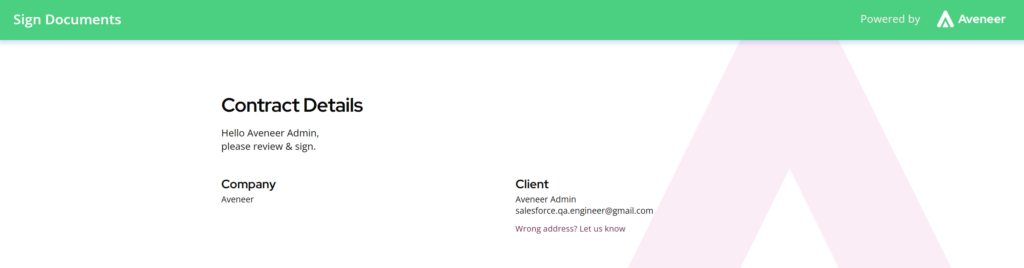
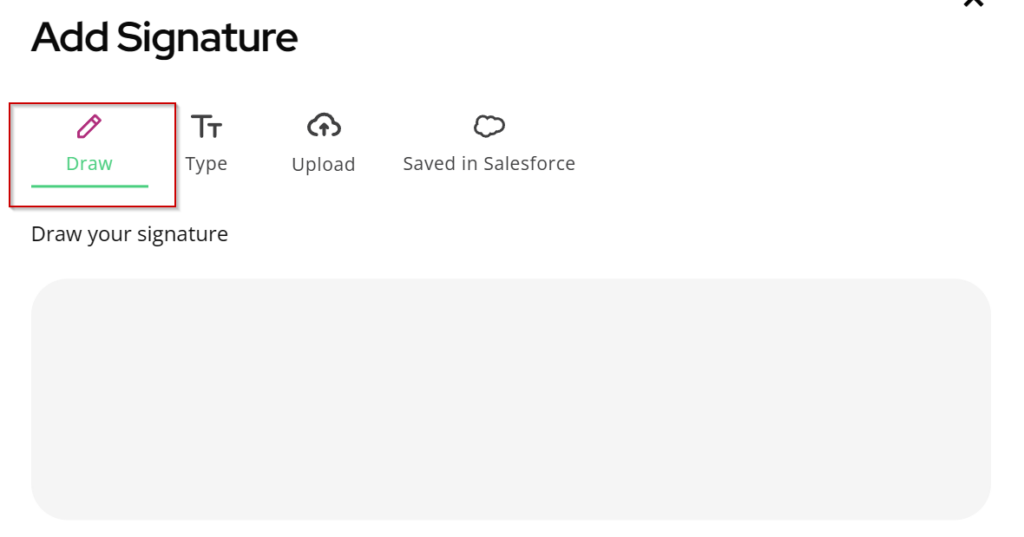
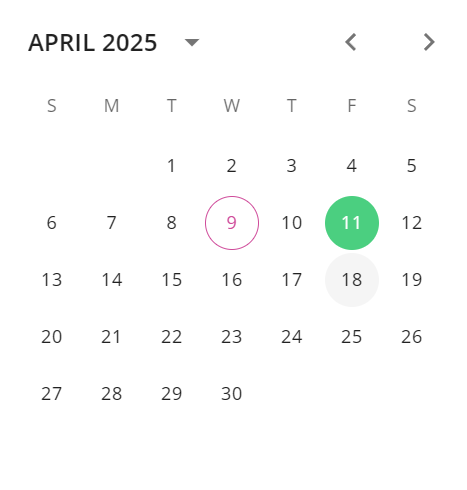
PRIMARY DARK
- Texts imbeded within the buttons: Add Signature, Default Signature Date, Manual Tokens
- Action buttons under the input boxes
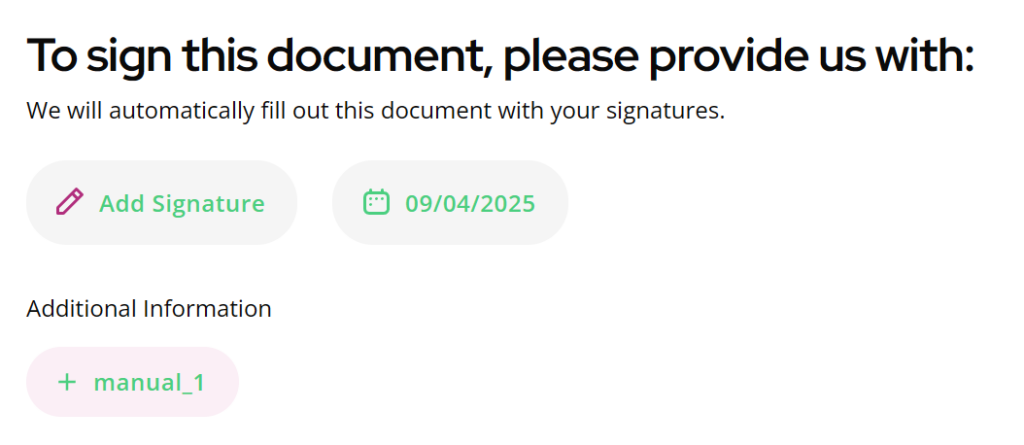
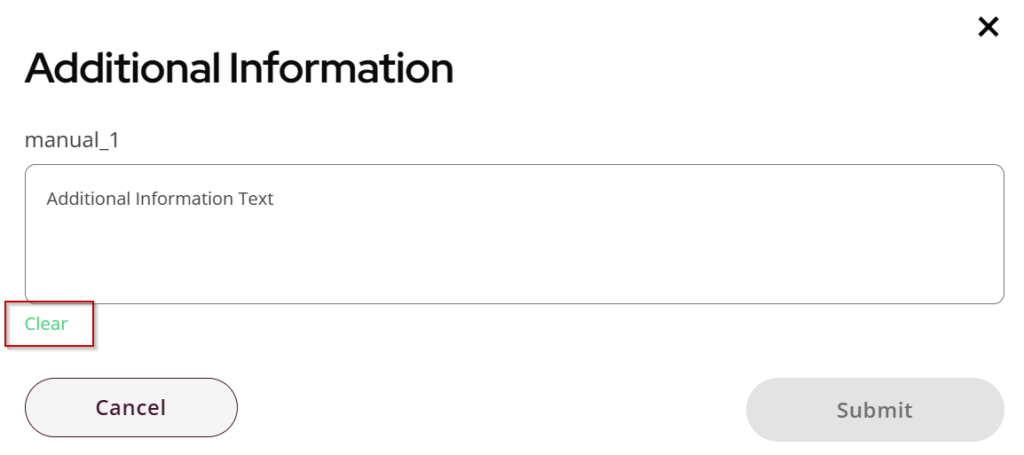
PRIMARY VARIANT 2
- Buttons when hovered over: Decline to Sign & Cancel
- Manual Token placeholder & button
- Signature Types input boxes & buttons after selection
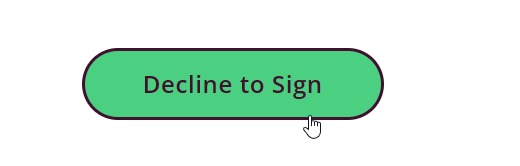
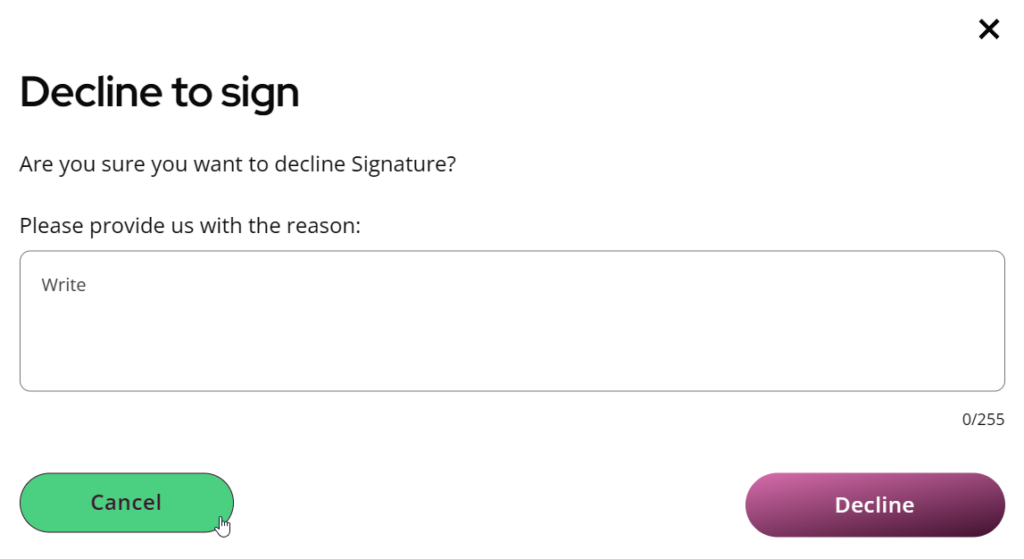
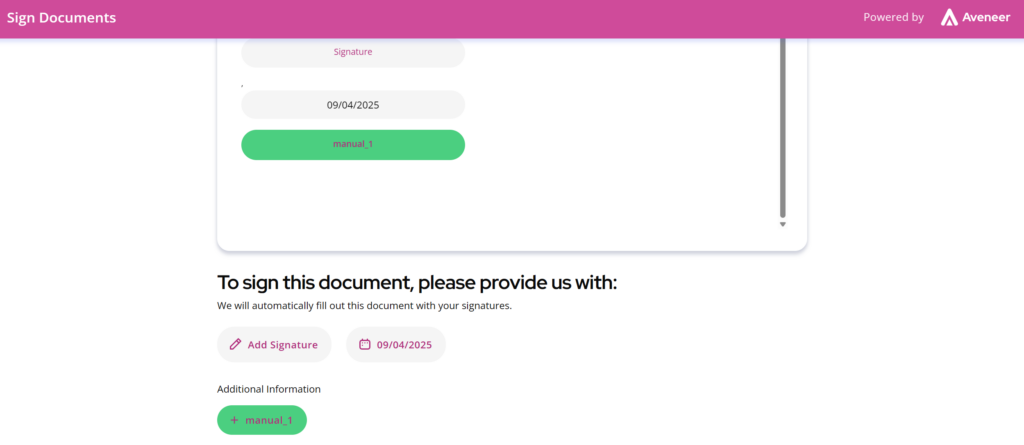
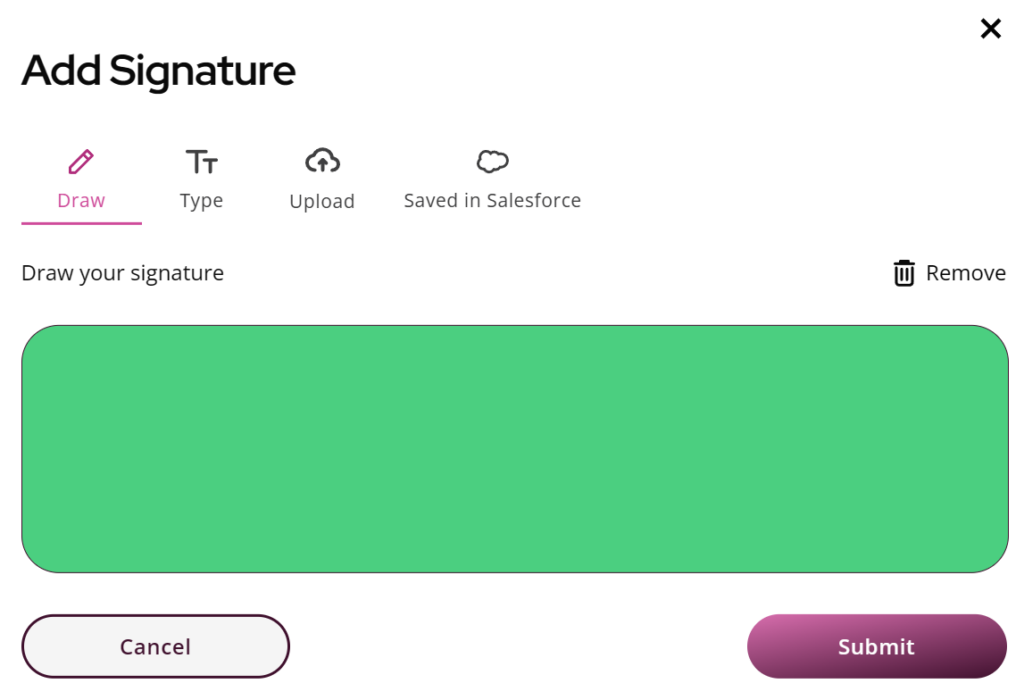
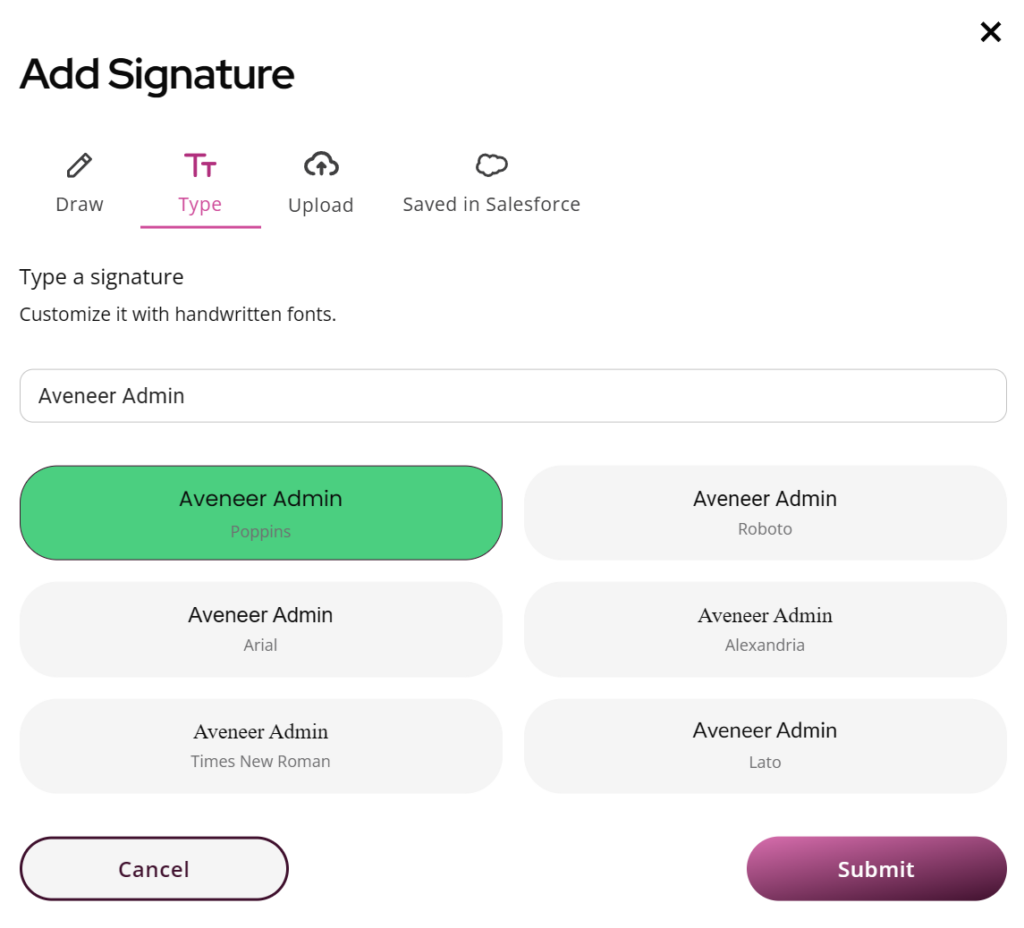
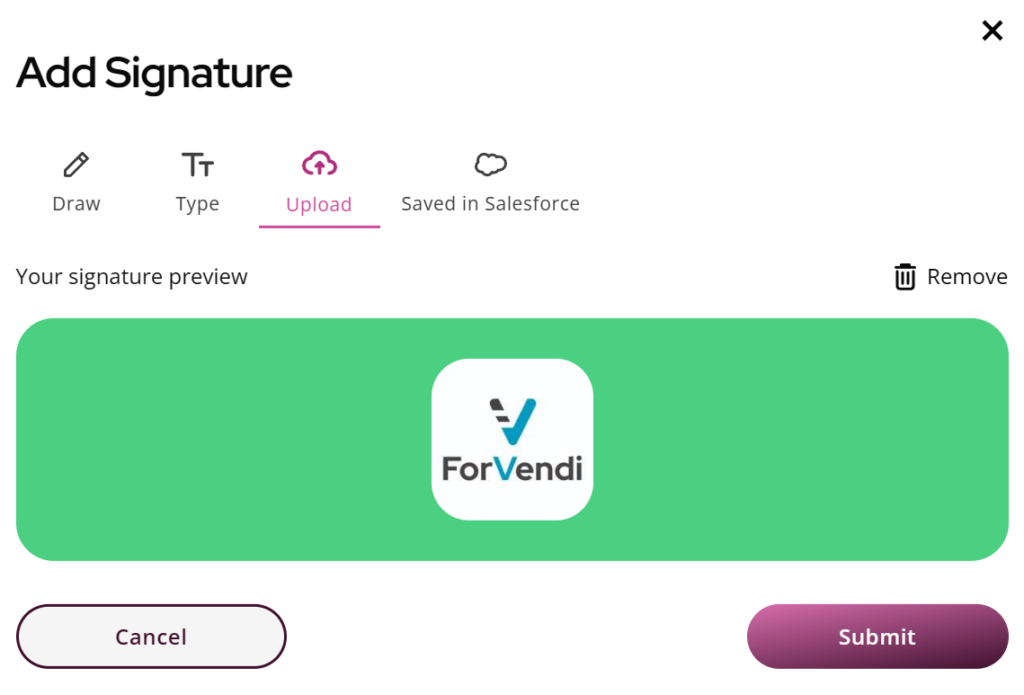
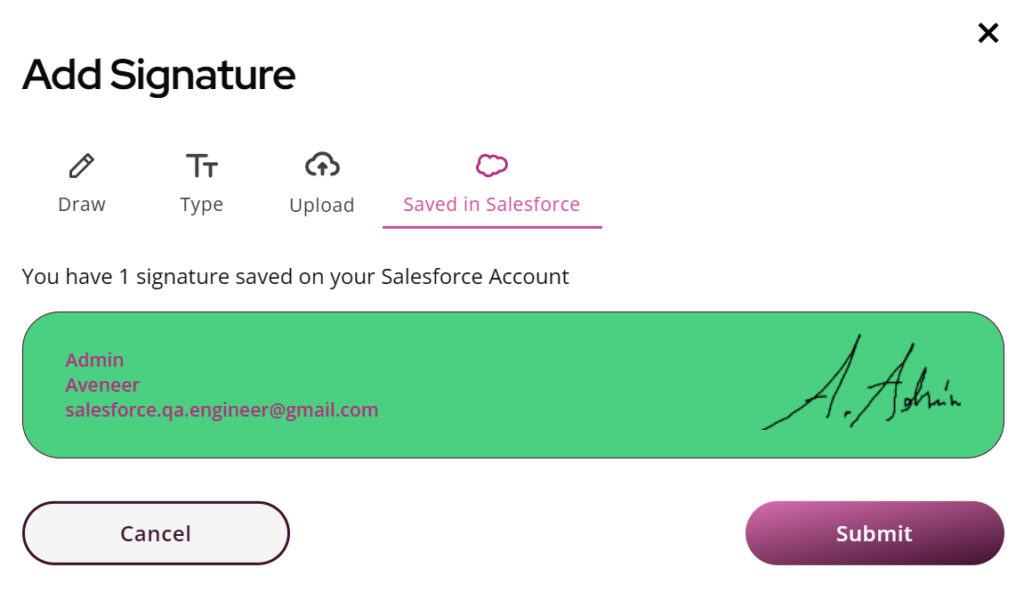
PRIMARY VARIANT 6
- Submit button’s top gradient color
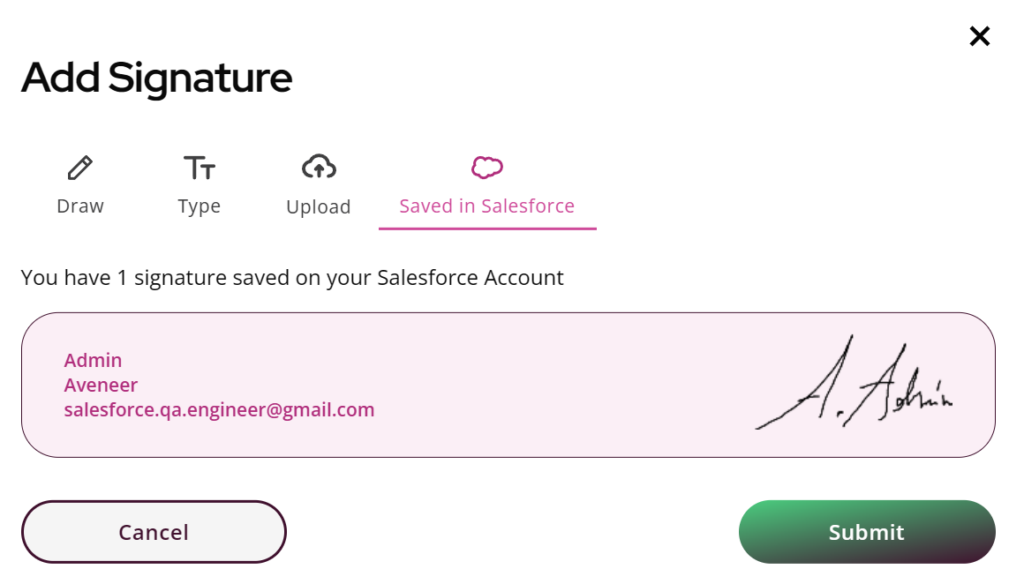
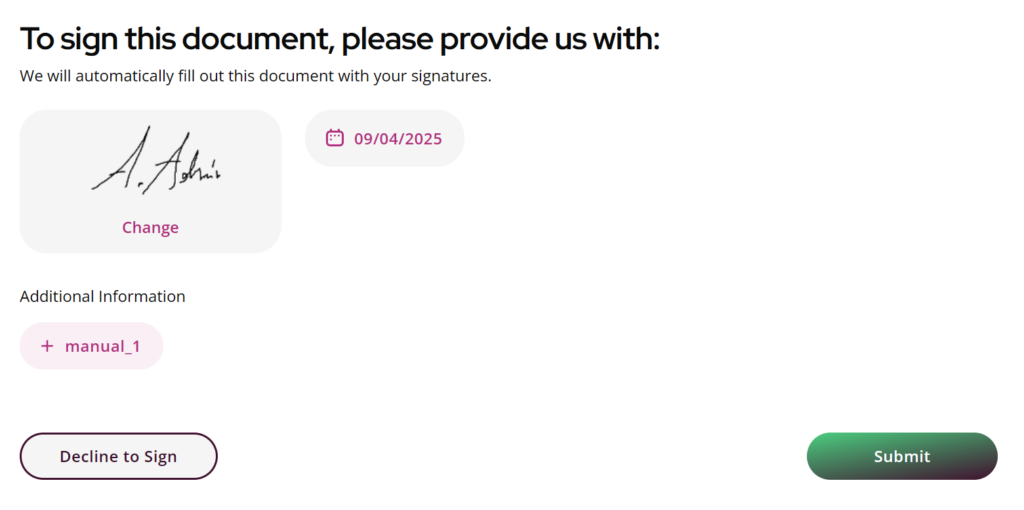
PRMIARY VARIANT 7
- Buttons when hovered over: Submit, Add manual token, Calendar, Calendar – today date, Add Signature, Change Signature,
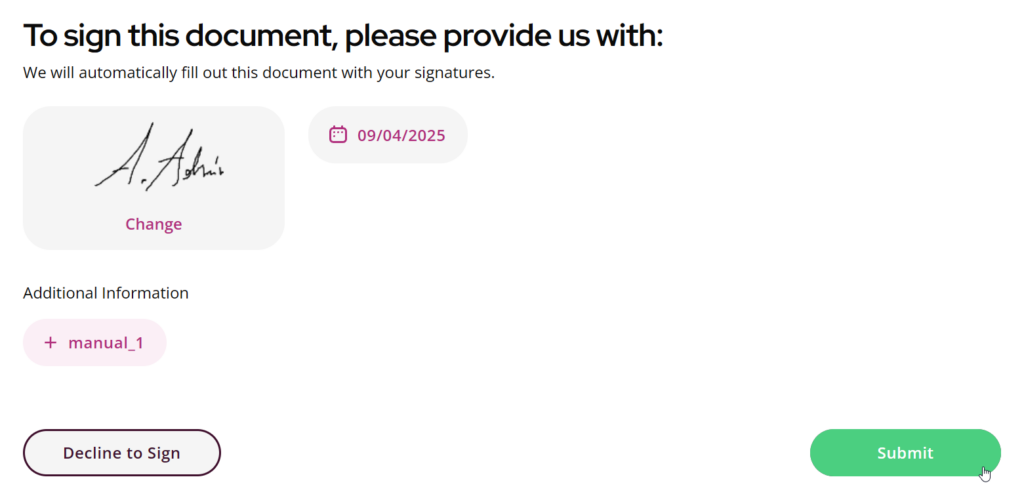
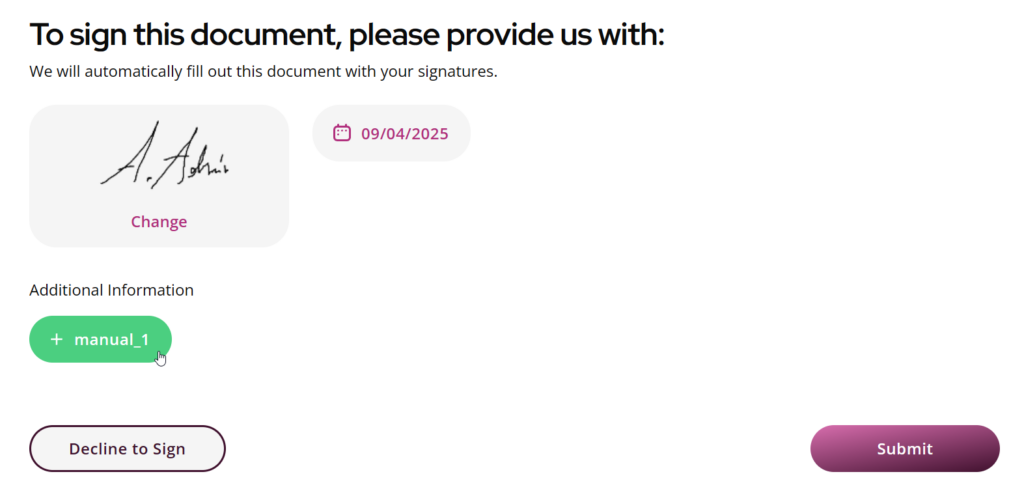
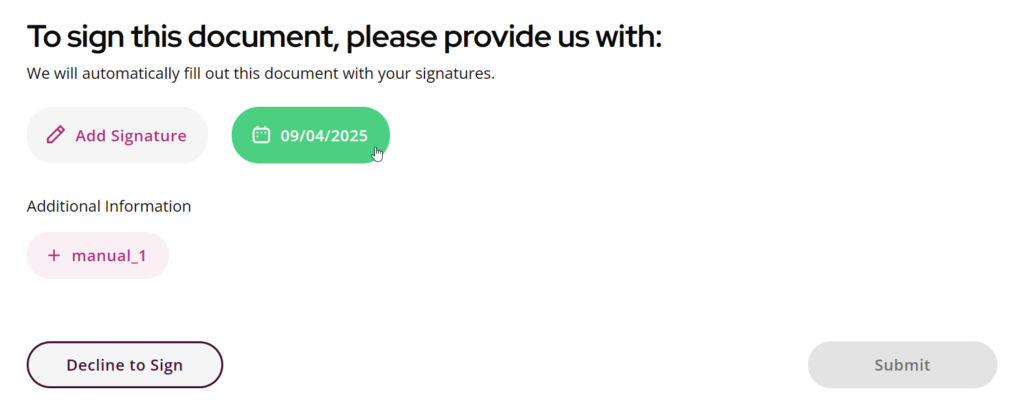
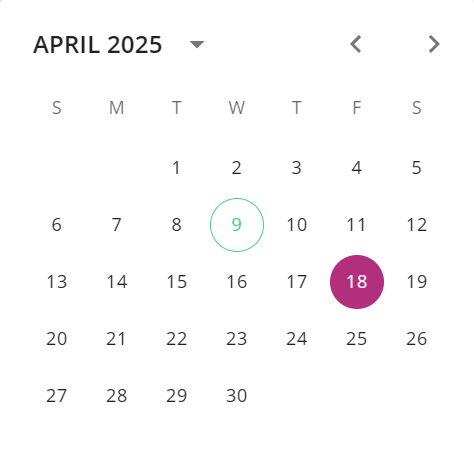
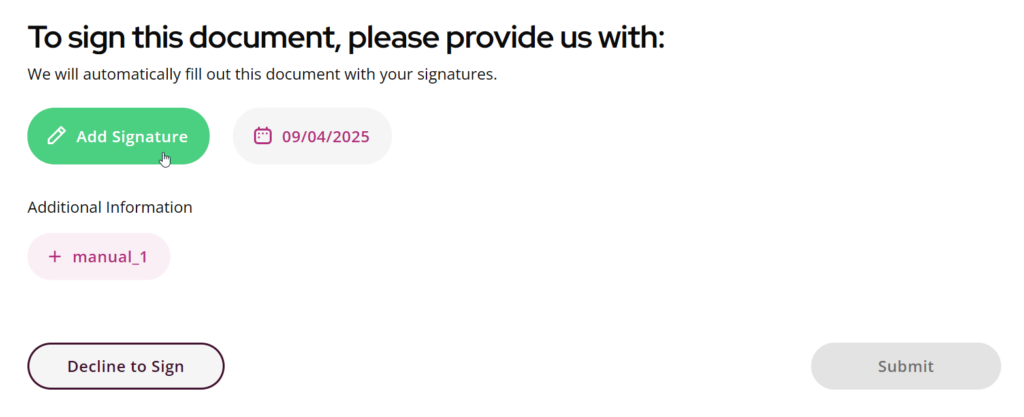
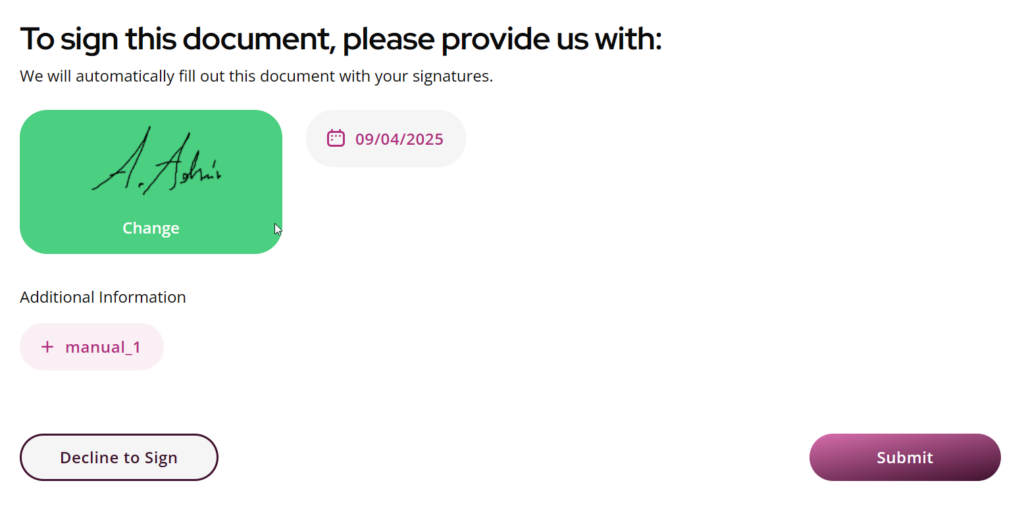
PRIMARY VARIANT 8
- Add Signature – signature type icons
- Token placeholders’ font color
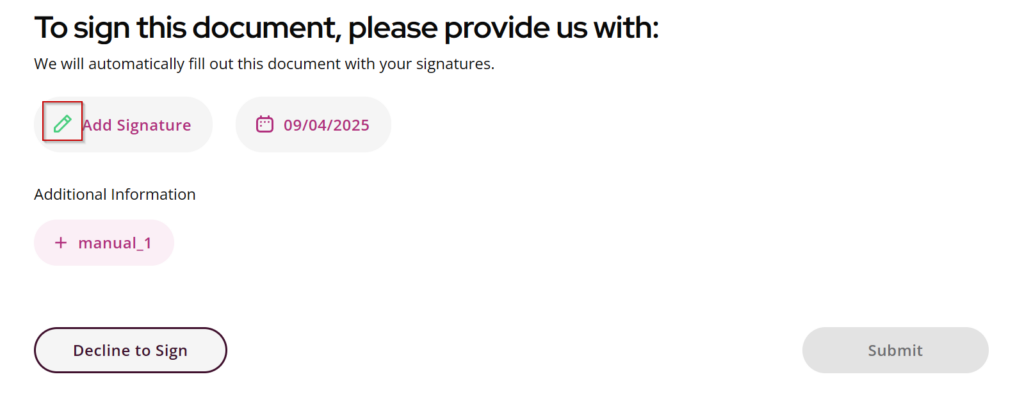
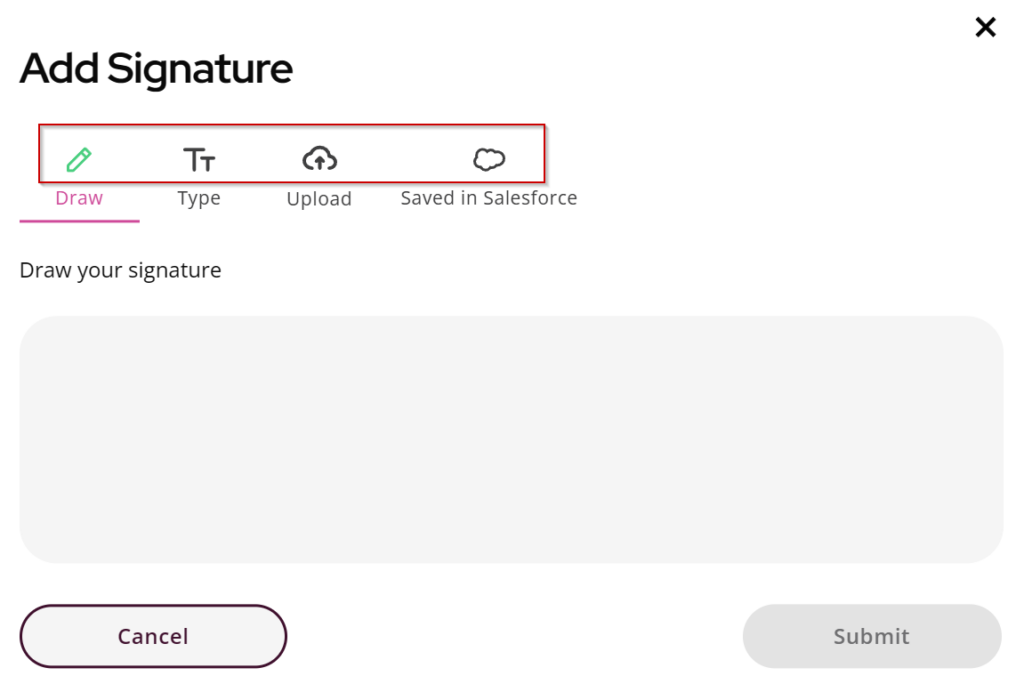
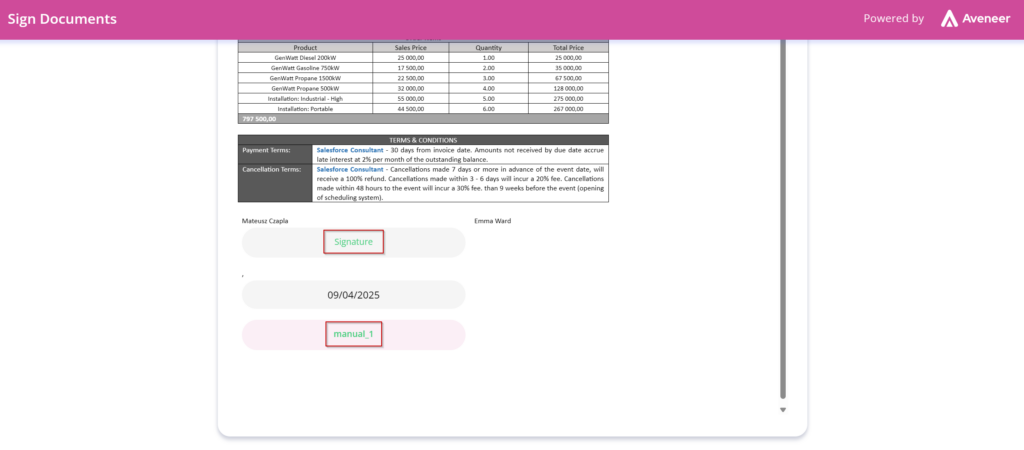
PRMIARY VARIANT 9
- Wrong address? Let us know URL’s color
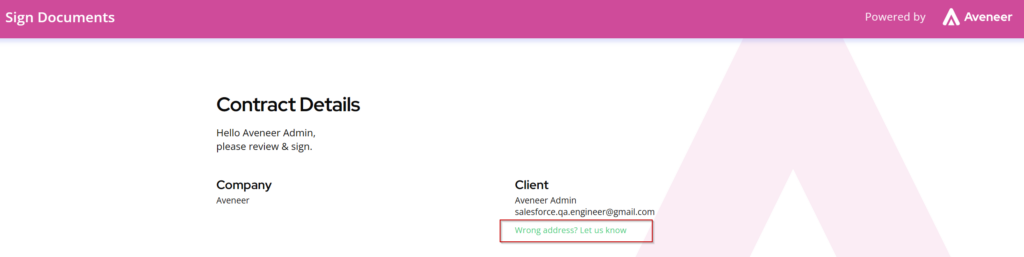
PRIMARY VARIANT 10
- Submit button’s bottom gradient color
- Frames of input boxes & buttons: Signature Draw frame, Signature font selector, Decline & Cancel buttons
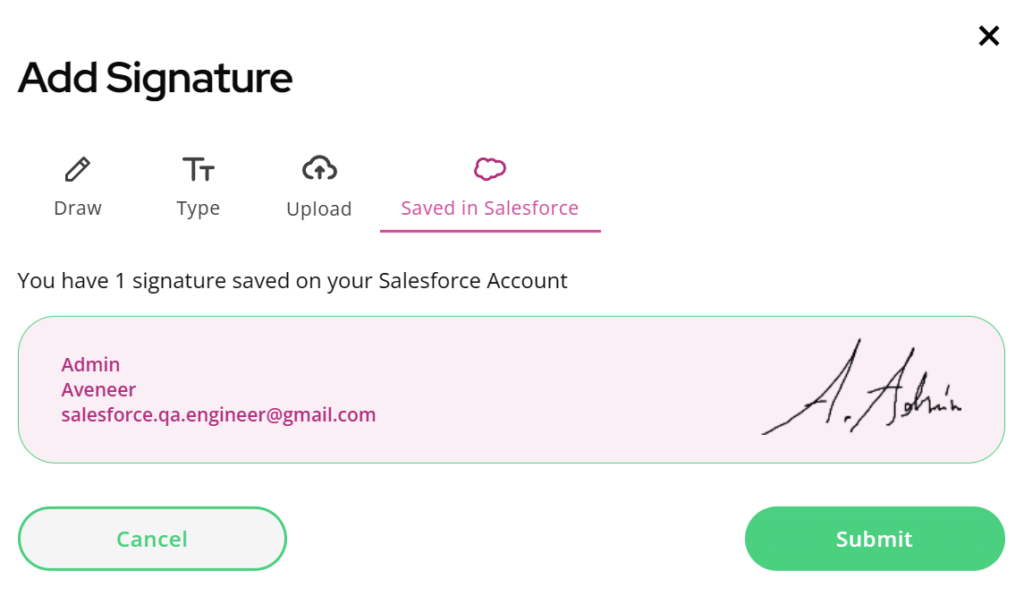
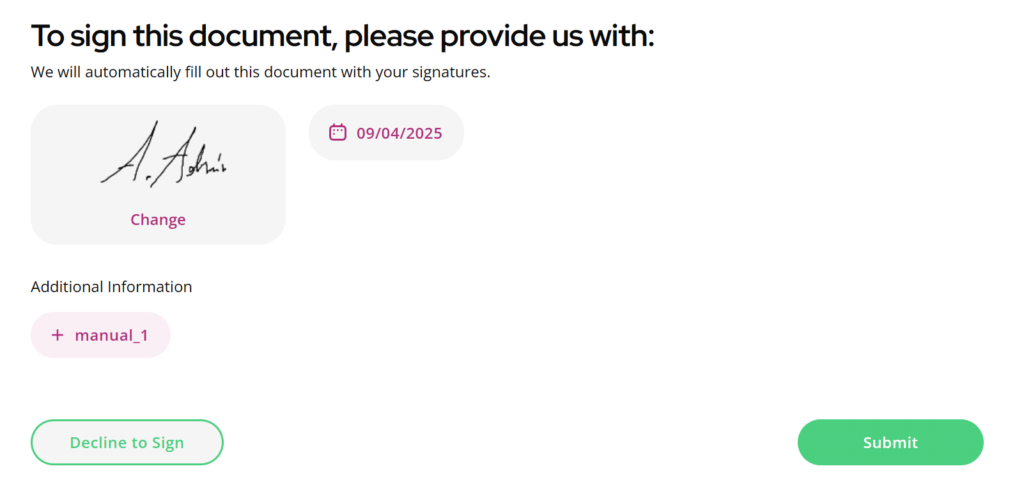
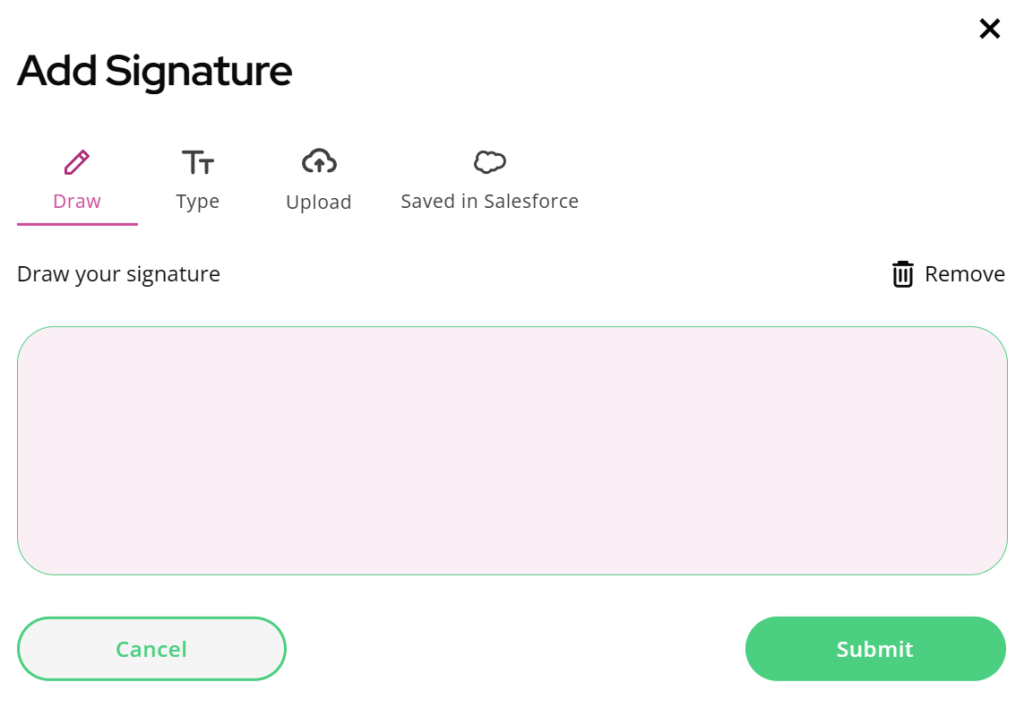
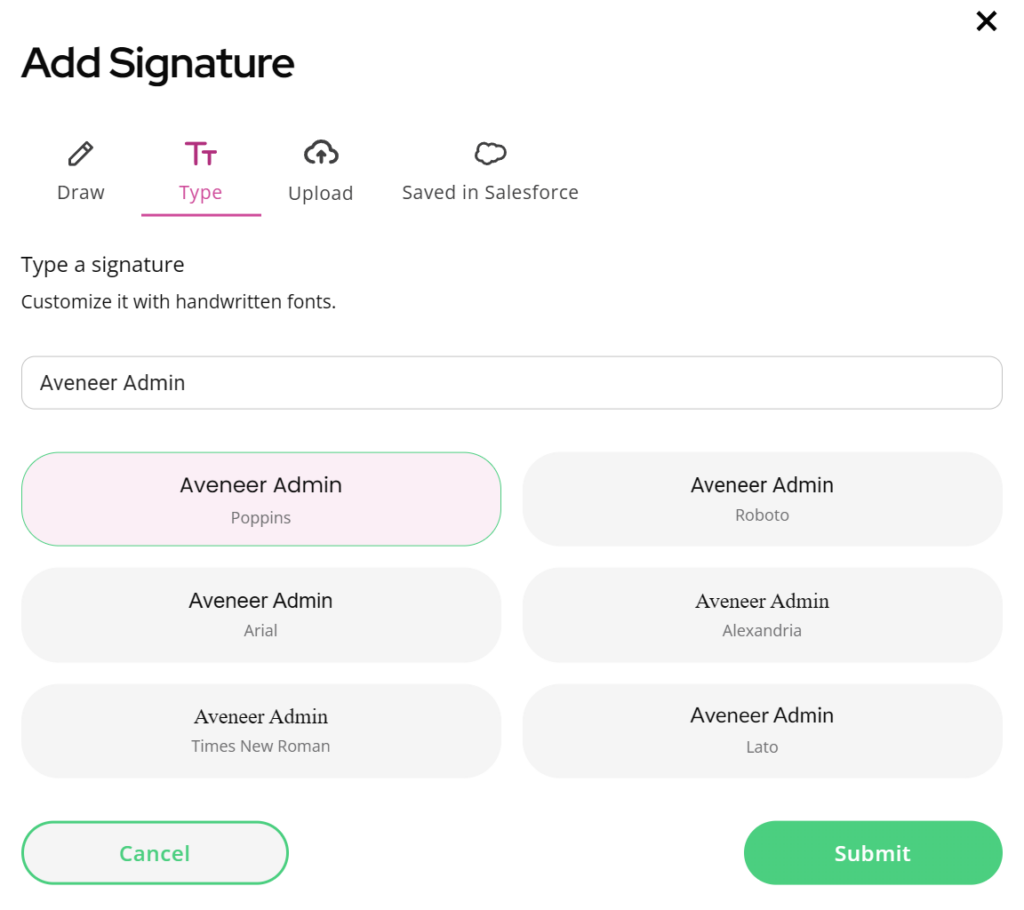
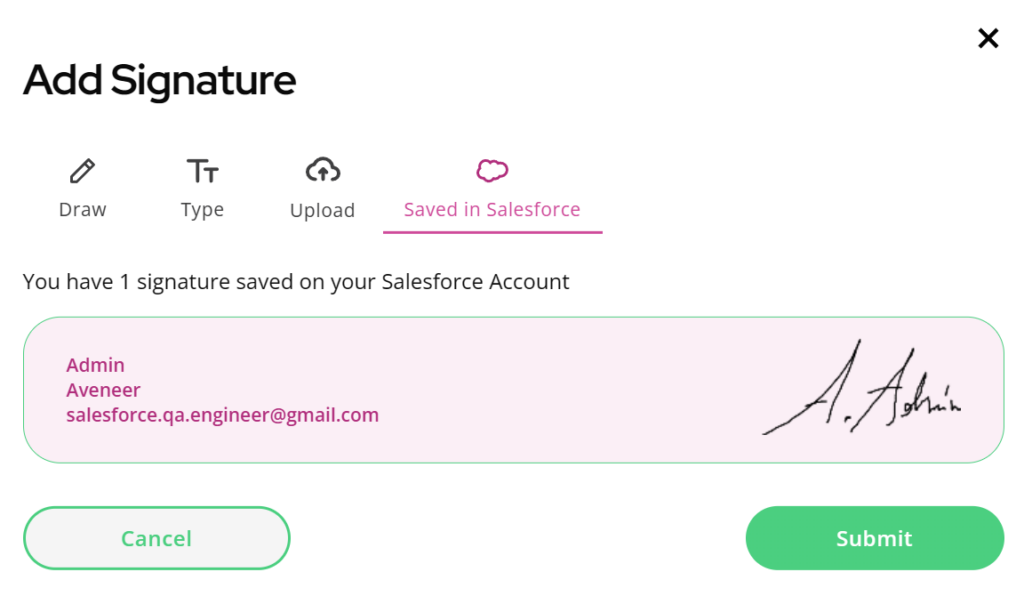
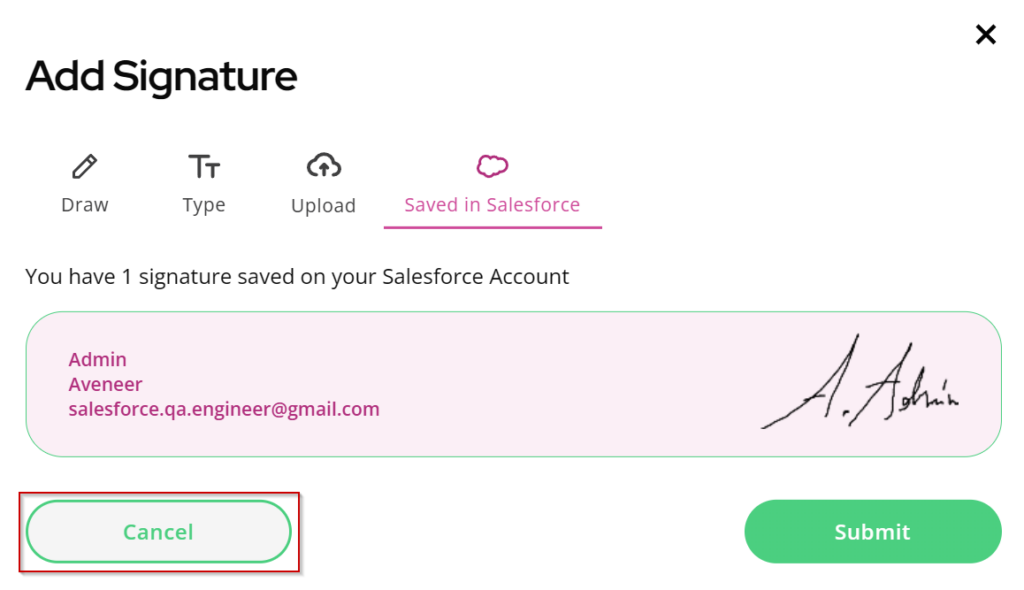
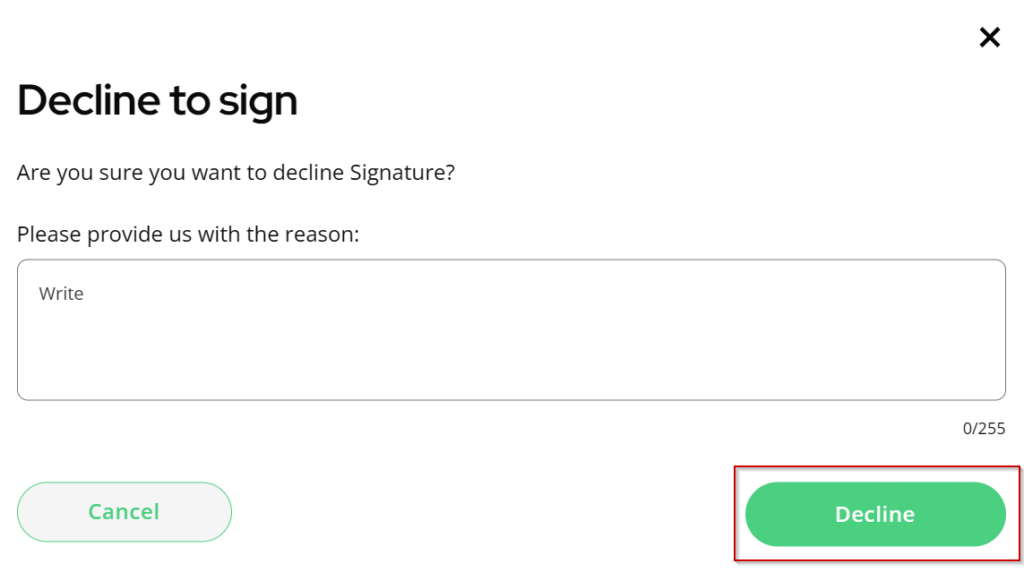
JSON attributes not listed above (Primary light and variant 3, 4, & 5) may be left without any value as they are not present on the Aveneer Sign Page.
If an attribute doesn’t have any value or have an incorrect value, the default color will be utilized instead.