Document Generation
| Document generation | Prepare any document template containing Aveneer Tokens that will pull data from corresponding SF fields. Templates can also utilize Image & Signature Tokens. Generate both PDF & DOCX documents. |
| Merging to a single document | When generating multiple documents, choose to merge all generated documents into a single PDF or DOCX file. |
| Securing PDF files with a password | Protect your document with a password that can be set up as either any field of the main object or static text. You can also choose to generate additional copy of the document, without the password protection. |
| Multiple documents on a single page | Generate documents containing data from multiple records on the same document page. Can be used to generate address labels for envelopes. |
| Generating from reports | Generate documents based on Salesforce Reports. Prepare reports listing required records and use them to generate specific documents. |
| Generating large quantities of documents in a single batch (up to a 1000) | Other document generation solutions allow their Users to generate up to 200 documents in one session. Aveneer exceeds those limitations by allowing their Users to generate up to 1000 documents per session. It is 5 times the limit of the competition. |
| Mini component which can be placed on the layout | Generate documents without leaving the record page. Aveneer application includes mini component that can be place anywhere on the lightning page. Users don’t need to leave the record page to generate their documents which vastly improves the overall User Experience. |
Automation
| Creating records after document generation | Create new records or update the existing ones after the document generation process if completed. Once documents are generated, Aveneer can create new records, for example new Tasks, or update data in specific fields on existing records, to make sure its Users never miss the next step in the record’s lifecycle. |
| Generating documents from Apex | Skip the UI and use automation to generate documents via apex & flow. |
| Automatic re-generation of documents after an error | Aveneer will attempt to re-generate documents for which the initial generation has failed. |
| Notifications after document generation | Aveneer offers two types of notifications – native Salesforce Bell notification and fully customizable email notification. |
| Downloading documents as zip files | Users can download generated documents right after the generation process is completed. Download button, conveniently located on the progression component, will zip those documents into a single file. |
Template Creation
| Automatic token recognition and mapping | All Aveneer Tokens containing API names of the corresponding Salesforce fields will be automatically mapped to those fields once the template is uploaded. Aveneer offers a component that helps Aveneer Admins to access the full list of Aveneer Tokens available for the selected object. |
| Dynamic image tokens | Utilize Image Tokens that will pull images attached to specific records. Generate documents dynamically with content matching selected records. |
| Assignment rules – filtering templates based on the record state | Create Assignment Rules and relate them to specific Template Configuration records. Only after Assignment Rule conditions are met, the related Template Configuration record will become available for document generation. Minimize the number of mistakes made during generation process. |
| Condition tokens – conditional display of data in a document | Condition Tokens allow to define certain conditions required for the specific part of the document to be displayed/inserted. For example you can hide fields that don’t have a value for the selected record or have two versions of static text depending on the value of the selected field. |
| Dynamic tokens in document name | Aveneer Tokens can be inserted in to the Document Name field of the Template Configuration record. This way each generated document will have its name rendered dynamically depending on the selected record. |
| Mathematical functions (rollup tokens) | Function Tokens allow to execute mathematical functions based on selected fields of a child object (similar to roll-up fields). Instead of creating new formula fields, utilize Aveneer’s Function Tokens. The following functions are currently supported: sumby, min, max, mean, discount. |
| Child tokens – displaying data from child records | If you want to display “child” records (e.g. you generate a document for the Order record and want to display a list or tables with products), it can be configured like a regular field. Child token will retrieve all “child” records for the generated record that match the criteria and display them in the document. |
| Data providers | Advanced method of returning data that can be used in the document as tokens. Useful for retrieving data that need transformations on the fly, retrieving data from objects with non-standard relationships to the generated document, etc. |
| Formatting for date and number tokens (numbers, percentages, currency) | Aveneer allows to adjust the format of data pulled from Salesforce. Aveneer Admins can decide how numbers and dates are displayed by adding additional formatting to Aveneer Tokens. |
| Template versioning | Template Configuration History. Each time a Template Configuration record and its token mapping is edited, a new Template Configuration History is created, which allows Aveneer Admins to investigate the previous setting at any point in time. |
Electronic Signature
| Signing documents | Aveneer Signature module allows to sign documents by: – Drawing you signature on canvas – Uploading your signature from Salesforce – Typing in your signature – Uploading your signature from your computer Aveneer Users can also mass sign documents, sign documents in specific order, define expiration date of their documents, ask for the extension of the expiration date or decline the document signing entirely. |
| Branch Config – notifications | Branch Config allows to define email notifications sent out during the signing process, and the exact moment of their sending. It also enables the configuration of the signing page, email footer and the name of the company’s department. |
Other
| Error log | Aveneer creates Error Logs whenever there is an issue with document generation. |
| Various support options | Aveneer Team offers two versions of Support: – Support from 8 a.m. to 4 p.m. (CET) during weekdays. – Support 24/7 In both cases the response time is identical and dependable on the issue report time. |